Evermusic app for Android is one of the best solutions to access and listen to your favorite songs directly from your cloud storage. Evermusic is a smart tool, a powerful cloud music player as well as music downloader for Google Drive, Dropbox, OneDrive, Box, MEGA, Yandex. Disk, WebDAV. One of the best things about Evermusic is that you can free up disk space on your iPhone or iPad. You can then stream your music directly from the cloud or through your home computer.
The Evermusic app is completely free to download and use. To access extra features there is a Pro Version that is available for purchase. It requires iOS 8.0 or later also compatible with iPhone, iPad, and iPod touch. The Evermusic app is a Music Player with a powerful equalizer. It has a clean, beautiful interface and easy to use, searching your music files and browsing is easy. You can even play songs by genres, albums, artists and songs. It has an advanced streaming service with smart buffering techniques and smooth playback.
It supports almost every files such as mp3, aac, m4a, wav, aiff, m4r format. It also supported Audiobooks and you can create multiple audio bookmarks. You can save the media position and also the ability to change the playback speed. It has automatic sync, with its Music importer it will automatically search music files in your cloud storage and add them to your cloud library. It also its Metadata loader will automatically load tracks metadata and group them by albums, artists and genres.
If you have created your Cloud storage account and stored your music collection in the cloud. The Evermusic app automatically connects to your cloud storage and streams your music directly from there. Once you download your songs to your device the app will no longer require an Internet connection. You can connect your MAC or PC using SMB and listen to your music from a computer. In this way, it won’t take up any extra device space and synchronization hassle.
With the Evermusic app, you can manage your files, copy, move, rename and transfer files between cloud storage. You can also create playlists from music in cloud storage and organize them in playlists. Please note that the Evermusic app cannot play DRM protected files purchased from the iTunes Store. Also, it does not support Google Music service. It also supports all the basics that a music player has such as Repeat and shuffle, Playback speed control, Audiobooks, Sleep Timer, and Airplay.
Evermusic App Additional Information:
Version: 2.6
Size: 61.6 MB
Languages: English, German, Japanese, Russian, Simplified Chinese, and Spanish.
Developer: Artem Meleshko
Ratings: 4+
Compatibility: It requires iOS 8.0 or later. Compatible with iPhone, iPad, and iPod touch.
What’s New in Version 2.6
iOS 9 Features:
Quick Actions: This new feature lets you do the things you do most often faster and in fewer steps. You can play all tracks, search for a favorite song with just a single tap, right from within the Home screen.
Core Spotlight.
You can now find your favorite songs in the Spotlight Search and, if you tap one of those search results, the app gets launched and the song will start playing automatically.
Other Features:
Play all the songs. With these new updates, you can now play all the songs from your Music Library in just one tap.
Tag Editor.
You can now edit the song easily with this update. You can now edit the most popular music tags such as “Title”, “Artist”, “Album”, “Year”, “Comment”, “Track Number”, “Genre” as you wish. Or you can let the system fill this information automatically by just tapping the “Identify” button.
How to Use Evermusic
If you are new to Evermusic App or not quite sure how to use the app. Here we provide you some of the basic functions of the app and how to go around and enjoy music that you love.
Adding a new account
To add new content or music just open the ‘Network’ Tab.
Now Tap on the ‘Add Account’ button.
Select the account type from the list of supported accounts from the list that you have.
finally, enter your login and password for the selected account. If you don’t have the supported account type, you can also create a new one.
Playing audio files from network storage
To play music from the network storage, just add your network account.
Navigate inside the folder with audio files.
Tap on any audio file or music you want to add.
All the selected files will be added from the selected folder to the player queue.
Creating playlist
To create your custom playlist follow the steps below;
Just Open ‘Playlists’ Tab.
Tap on the ‘+’ button.
Now, enter your desired Playlist name.
Finally, Tap on the Save button. You are done.
Adding audio files to the Playlist
to add audio files or songs to your playlist, just select Playlist you want to edit.
Tap on the ‘Edit’ button.
Tap on the ‘+’ button.
now, select the audio files or songs you want to add and then tap on the ‘Done’ button. You are done adding music to the playlist.
Managing my files in-network storage
To manage your music, just Open your network storage.
Navigate inside or browse the folder you want to edit.
Tap on the ‘Edit’ button.
Now, select the music files you want to manage and tap on any action button you want to perform.
Or you can simply edit a single file by tapping on ‘…’ (more button) near it. Done.
Downloading music
Before you can download music and play your music offline you should first connect your network account.
Just open the ‘Network’ tab and add your account to it.
Once you add your network account you can start downloading your music from the cloud storage.
To download music from the cloud
To download songs, just open your network storage.
Navigate inside the folder you want to download.
Tap on the ‘Edit’ button.
now, select your files or music you want to download and tap on the ‘Download’ action button. That’s it you can listen to them offline
To download artist/playlist/album/genre for offline playback
To do this, just open Artists/Albums/Playlists/Genres Tab.
Once tap, Tap on the ‘…’ (more) button.
Now, select the ‘Download’ action in the Popup Menu.
Searching for Music
Before you can search for music you should connect the network account.
Just open Network Tab and add your account.
Then open the ‘Music Library’ Tab and add music from the connected network account to the database.
After tracks metadata will be loaded you can search for music.
Moving Music Library to the Cloud?
First things first, get your Mac or PC with iTunes installed. Once you installed proceed to the next step.
Now, synchronize your iPhone library to your iTunes on the Mac or PC, whatever you are using.
If you have not got an account in one of the cloud services that Evermusic support, please go to their website to sign up or register.
Once you got or created an account, download a cloud service application for your Mac or PC and install it.
Follow the on-screen instructions of the cloud service on moving files to the cloud.
Once the upload is completed, you may open Evermusic app and log in to the cloud service to get access to your music collection. Here you can enter login credentials, the same credentials you used while creating your account.
You can also connect your computer using SMB protocol and stream your music directly from your Mac/PC. You can now happily enjoy your most loved music or songs.
Listening to music from Mac/Pc
You can enable SMB sharing on your Mac/Pc and stay connected.
Just Open ‘Network’ and Tab.
Now Tap on the ‘Add Account’ button.
Select ’SMB’ account type.
You enter the Server URL, Login, Password, and press on the ‘Done’ button.
You can also connect SMB share form ‘Available Shares’ section in the ‘Network’ Tab.
Evermusic App Reviews
Ferrari: One thing that I have seen so far is when listening to music, maybe an hour or less it will stop all on its own if you can make this better where it doesn’t stall out then I will give you the fifth star. Everything else is great, love the layout. Like the way to make a playlist by simply going to Google Drive selecting all the songs in that file for download, makes it much easier than any other app.
Anon: I don’t mind a bit of advertising, but if it’s every couple of minutes within launching the app that I have to close out of an ad to keep using the app, I won’t keep it and I won’t consider buying the upgrade. If it’s an app I like and it doesn’t bombard me with ads, I will always purchase the upgrade to support the developers and to have a cleaner user experience. But, I have to be able to tolerate the app to get to that point. 10 minutes into this one and I give up.
Aron: Amazing app, incredible interface the only thing is that it chooses the cover of your pictures automatically and sometimes it’s something totally different. Please allow the user to set it manually. Besides that nothing else.
Ignisia: After years of searching, I can stop. This player easily lets me take my private music collection with me wherever I go. I just browse my collection, download albums, create playlists, and listen. Anywhere I want to. And it’s beautiful to look at. One suggestion would be to add a “driving mode” to the UI to make it easy to pause, play, and navigate tracks while driving.
Mazena: Overall Evermusic App is great. One thing that I have seen so far is when listening to music, maybe an hour or less it will stop all on its own, if you can make this better where it doesn’t stall out then I will give you the fifth star. Everything else is great, love the layout. Like the way to make a playlist by simply going to Google Drive selecting all the songs in that file for download, makes it much easier than any other app. Thanks keep it up.
Iry: Great app if u pay for it. I love Evermusic App. If you don’t want to pay then the adds are annoying but, isn’t that the point to make u support the company. I have no problems with the app I just wish I found this developer’s other app first. The flacbox app is the same thing but allows you to play FLAC files and also access your local iTunes directory. I would suggest flacbox over evermusic app but both are great applications. Evermusic App Download now.
Evermusic App Download
You can download the latest version of the Evermusic app for iPhone, iPad, and iPod touch from Apple App Store iTunes. For iOS, it requires iOS 8.0 or later to work. It is also compatible with iPhone, iPad, and iPod touch. To get Evermusic App for your iOS devices, just open your iTunes and search for Evermusic. Or you can get it directly from iTunes.
Previously, Evermusic App was available only for iOS, finally, it is now available for Android as well. For Android devices, Evermusic App requires at least Android 4.1 and up running for the app to work properly. Just open your Google Play Store App and search for Evermusic, from the list of results tap on Evermusic and it will then start the installation process automatically. Or you can get it from the Play Store. That’s it.
That concludes our post on Evermusic App for Android. Hope this app is a great tool for you in finding your favorites music and take music wherever you go.
Last Update on July 21, 2019.
You May Also Like:
RockMyRun Download : Best Workout Music App for Android & iPhone.
Free Music MP3 Player Download
iTube Download APK Free For Android, iOS and Windows.
Free Mp3 Downloads App for Android
Download 4shared to Get Free Mp3 Songs.
Download Mp3 Music: One of the Top Mp3 Music Downloaders.
Music MP3 Download Free CopyLeft – Latest Version for Android.
YouTube MP3 Converter – Convert YouTube video into MP3.
Download Napster -Top Music & Radio.
Simple Mp3 Downloader – Download Free Mp3.
Freegal Music App Download and Reviews (Latest Version).
Dezeer Premium Free Download: Songs & Music Player.
Download Google Play Music
MusicPleer Download Android App – MusicPleer Mp3 Downloader Site.
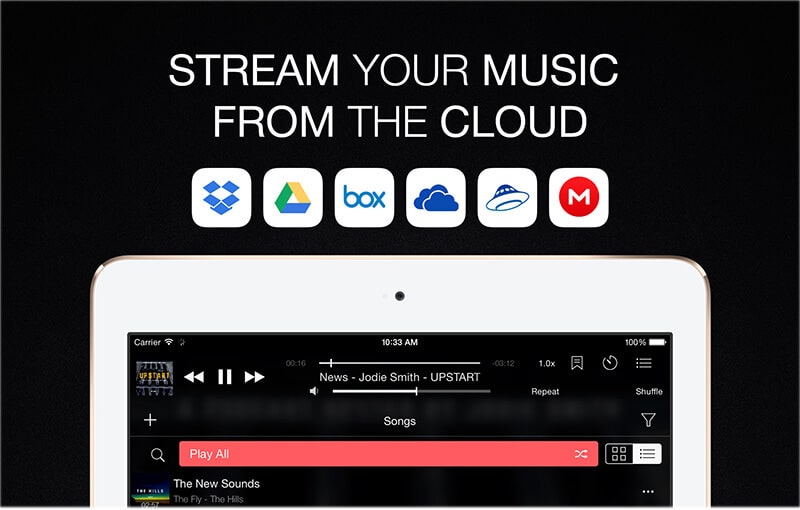
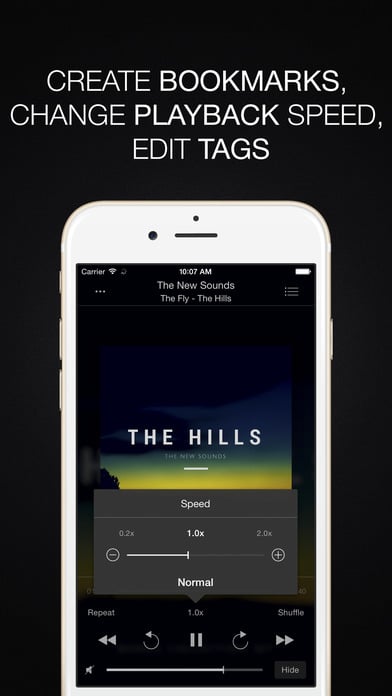
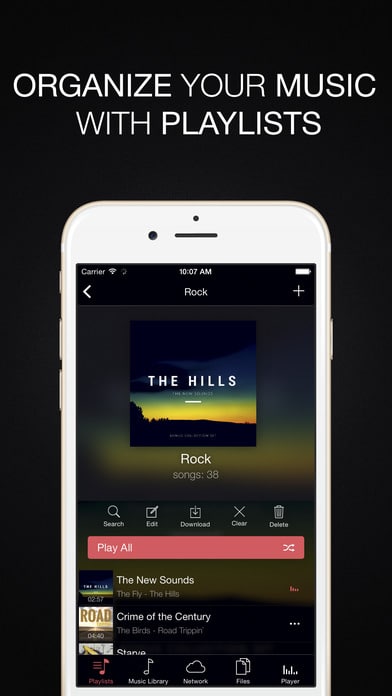
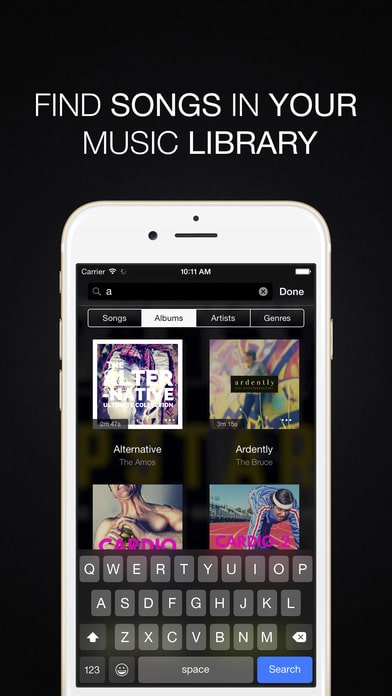
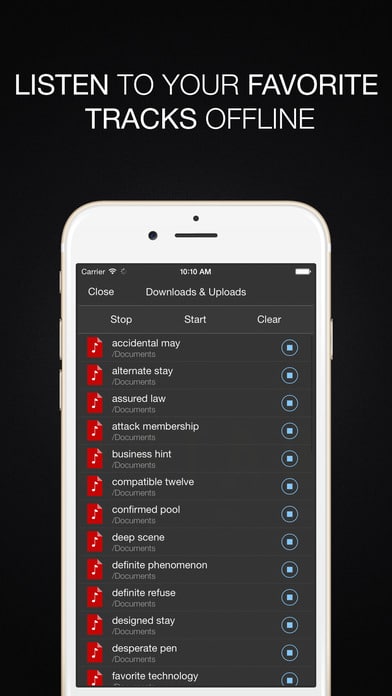
Pingback: Music Downloader Free 2017: Top Mp3 Music Downloaders
Pingback: Deezer Premium Free Android & iOS (Latest Version)